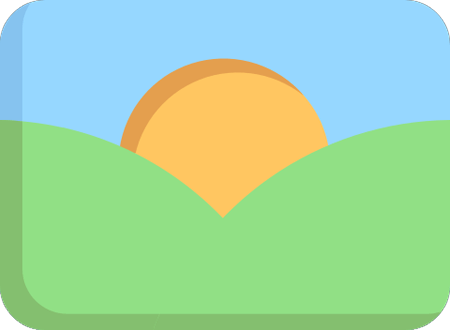@imgsplit/cli
Install
bash
npm install -g @imgsplit/clibash
yarn global add @imgsplit/cliUsage
Split by Height
Split an image into sections of 256px height (output to default directory):
bash
imgsplit ./xxx.png --height 256Specify a custom output directory:
bash
imgsplit ./xxx.png --height 256 ./savepath/Split by Count
Divide an image into 10 equal parts (output to default directory):
bash
imgsplit ./xxx.png --count 10Split by Custom Regions
Define specific regions using x,y,width,height coordinates (output to default directory):
bash
imgsplit ./xxx.png --item 0,0,512,512 --item 0,512,512,256Example coordinates:
0,0,512,512: Starts at top-left corner (0,0), creates a 512x512 section
0,512,512,256: Starts at (0,512), creates a 512x256 section
Coordinate Format:
The --item flag supports three parameter patterns:
1. Vertical Splits with Dynamic Height
--item <y>
First to second-last y: Height =
next_y - current_yLast y: Height =
total_image_height - current_yExample:
For an image with height 4096px:imgsplit ./xxx.png --item 512 --item 1024- Region 1:
- Start: Y=512
- Height: 1024 - 512 = 512px
- Covers Y=512 to Y=1024
- Region 2:
- Start: Y=1024
- Height: 4096 - 1024 = 3072px
- Covers Y=1024 to Y=4096
- Region 1:
2. Height-Based Region
--item <y>,<height>
- Defines a region starting at y with the specified height (full width used).
- Example:
--item 200,100→ Creates a 100px-tall region starting at Y=200.
3. Custom Rectangle
--item <x>,<y>,<width>,<height>
- Defines a rectangle region with explicit coordinates.
- Example:
--item 50,100,400,300→ Starts at (50,100), creates a 400x300 region.
Key Notes:
- Default output directory:
./${imgname}-splitted/(automatically created if missing) - Supported image formats:
PNG,JPG. (Other formats will be automatically saved as PNG) - Use --help to see all options:
imgsplit --help